Requirements
Huawei mobile app.
PushBots account.
Android studio 2.3+
[optional] Huawei 2020 model or newer to test with.
Step 1: Get HMS credentials:
1. Open AppGallery connect dashboard.
2. Create new Project:

And enter project name:


Click on Add app, Enter package then fill details and click ok:

Copy appId, and clientId to be used inside the applicaiton:

Generate SHA-256 key and add it in app settings:
From Android Studio open View > Tool Windows > Gradle
select app > Tasks > android > signingReport
Copy your
SHA-256for yourreleasevariant.
Step 2: Enable Push kit:
Click on Push kit then click on Enable now


Step 4: Add Huawei Gradle Plugin and Dependencies
build.gradle (project)
allprojects { repositories { maven { url 'http://developer.huawei.com/repo/' } } }Step 5: Import the PushBots library into your project:
Follow instructions in this link:
Open build.gradle (Module: app) file:
1. Comment firebases-messaging dependency:
//implementation 'com.google.firebase:firebase-messaging:20.2.4'2. Add HMS push kit dependency, and make sure you're using pushbots-lib 3.3.5-beta2+ for HMS support:
implementation 'com.pushbots:pushbots-lib:3.3.5-beta2@aar'
implementation 'com.huawei.hms:push:5.0.0.300'3. Replace senderid with HMS clientId:
new Pushbots.Builder(this)
.setLogLevel(Pushbots.LOG_LEVEL.DEBUG)
.setPushbotsAppId("5df0d5c74a6d71055f2ede44")
.setSenderId("HMS_CLIENT_ID")
.build();4. Add HMS appid in manifest file inside <application tag:
<meta-data
android:name="com.huawei.hms.client.appid"
android:value="appid=HMS-APPID" />Compile the application to release in appgallaery.